Data Management
The Data Management section provides tools for searching and managing geospatial data within the platform enabling you to preview data and perform data cleanup operations efficiently.
All the search filters and tools can be used individually or in combination with each other.
Searching by Text
This is a simple text-based search that enables you to find geospatial data in the platform.
To search geospatial data by name, do the following:
-
Login to the platform.
-
Click the User Profile Avatar and then click the Data Management sub-module.
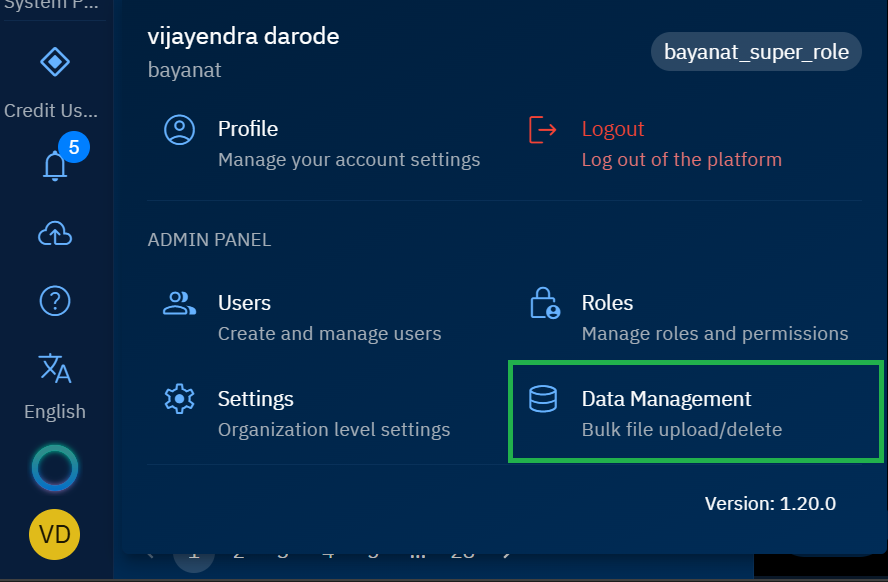
The Data Management page is displayed.
-
On the Data Management page, type the partial or full name of the data in the Search box and then click the Search button.
The search results for the query are displayed.
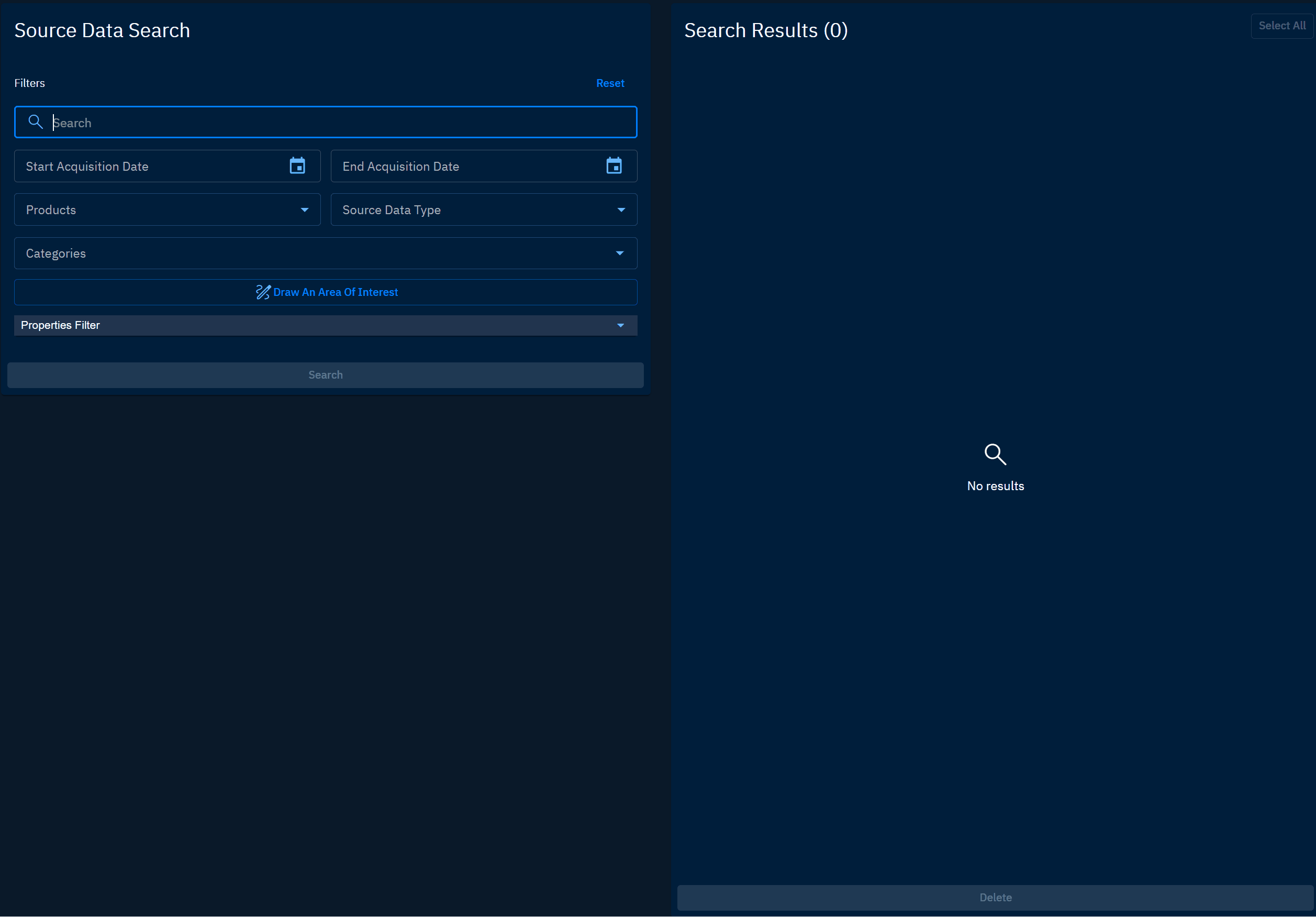
- Do one of the following:
-
Click the Preview button to view the data in a new dialog box.
-
Locate the data that you want to delete, select the data, and then click the Delete button.
Searching by Area of Interest (AOI) Definition
Simply draw an AOI on the adjoining map to find data of the geolocation.
To search geospatial data by AOI, do the following:
-
Login to the platform.
-
Click the User Profile Avatar and then click the Data Management sub-module.
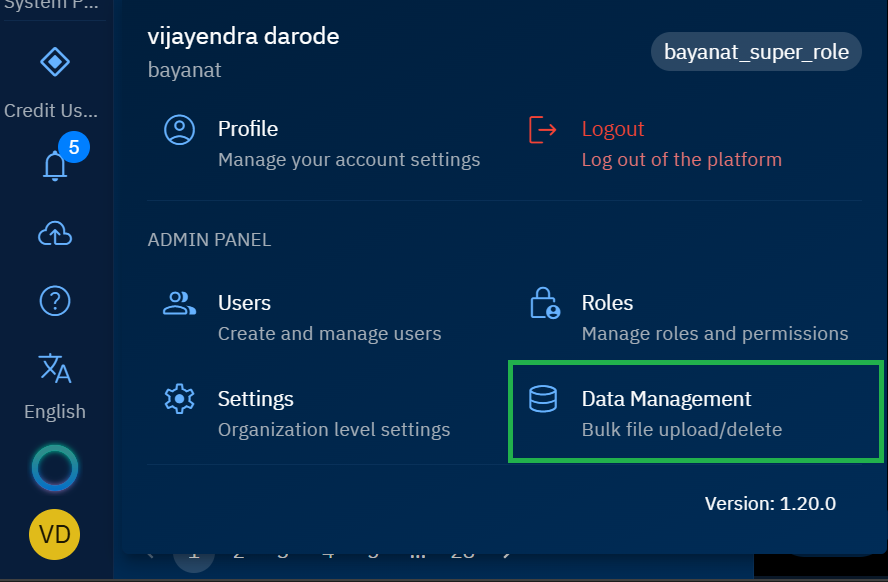
The Data Management page is displayed.
-
On the Data Management page, in the Source Data Search panel , click Draw an Area of Interest button.
The Draw an Area of Interest dialog box with a map is displayed.
-
On the Draw an Area of Interest dialog box, do one of the following:
- Draw an area of interest on the map with the Square or Polygon tool.
- Select an AOI from the AOI Library
- Copy-paste WKT coordinates
- Copy-paste or simply type the location coordinate or location name in the Search box.
-
Click Save to confirm the area of selection.
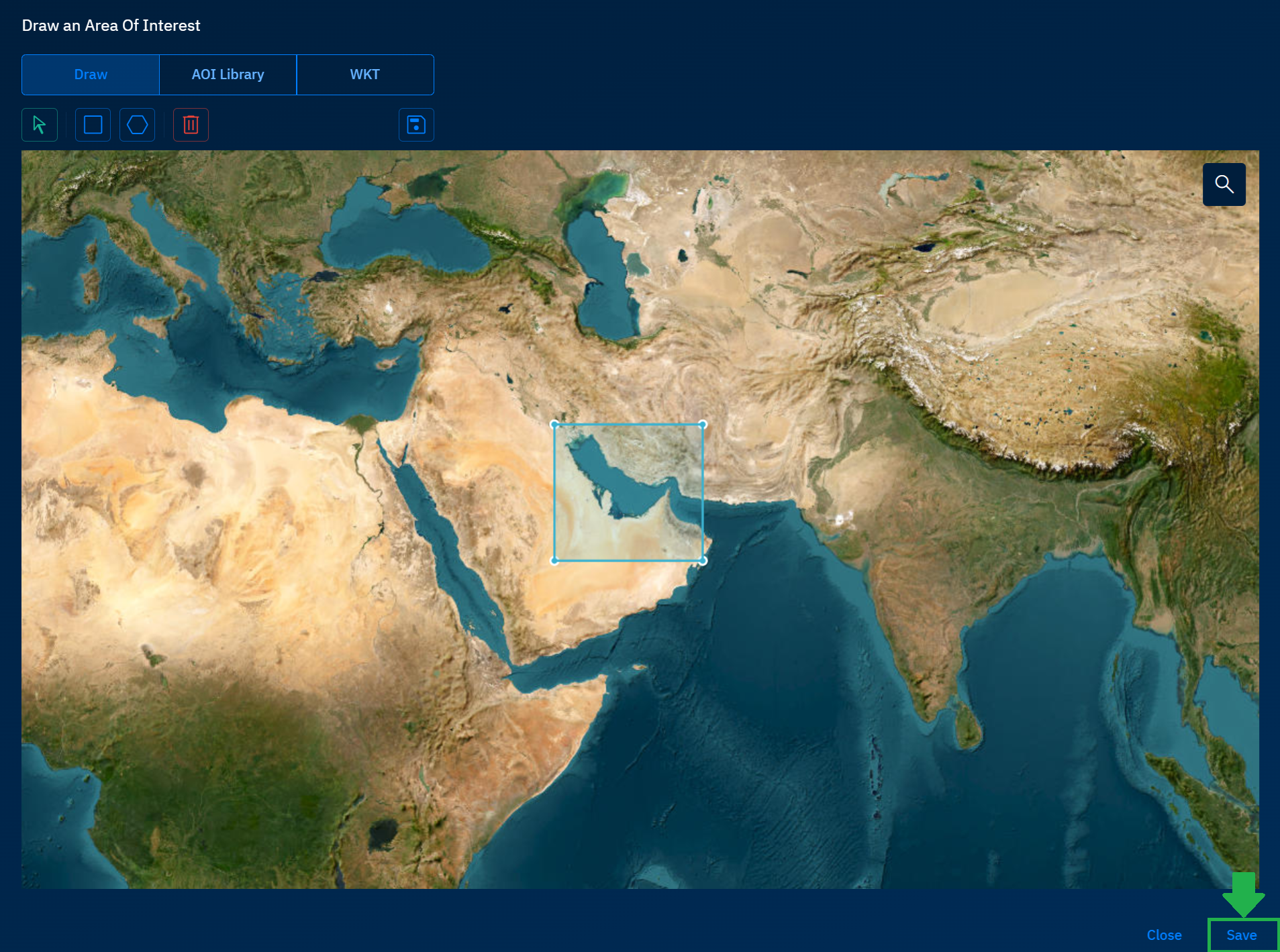
-
In the Source Data Search panel, click the Search button to find geodata of the specified location.
The search results for the query are displayed.
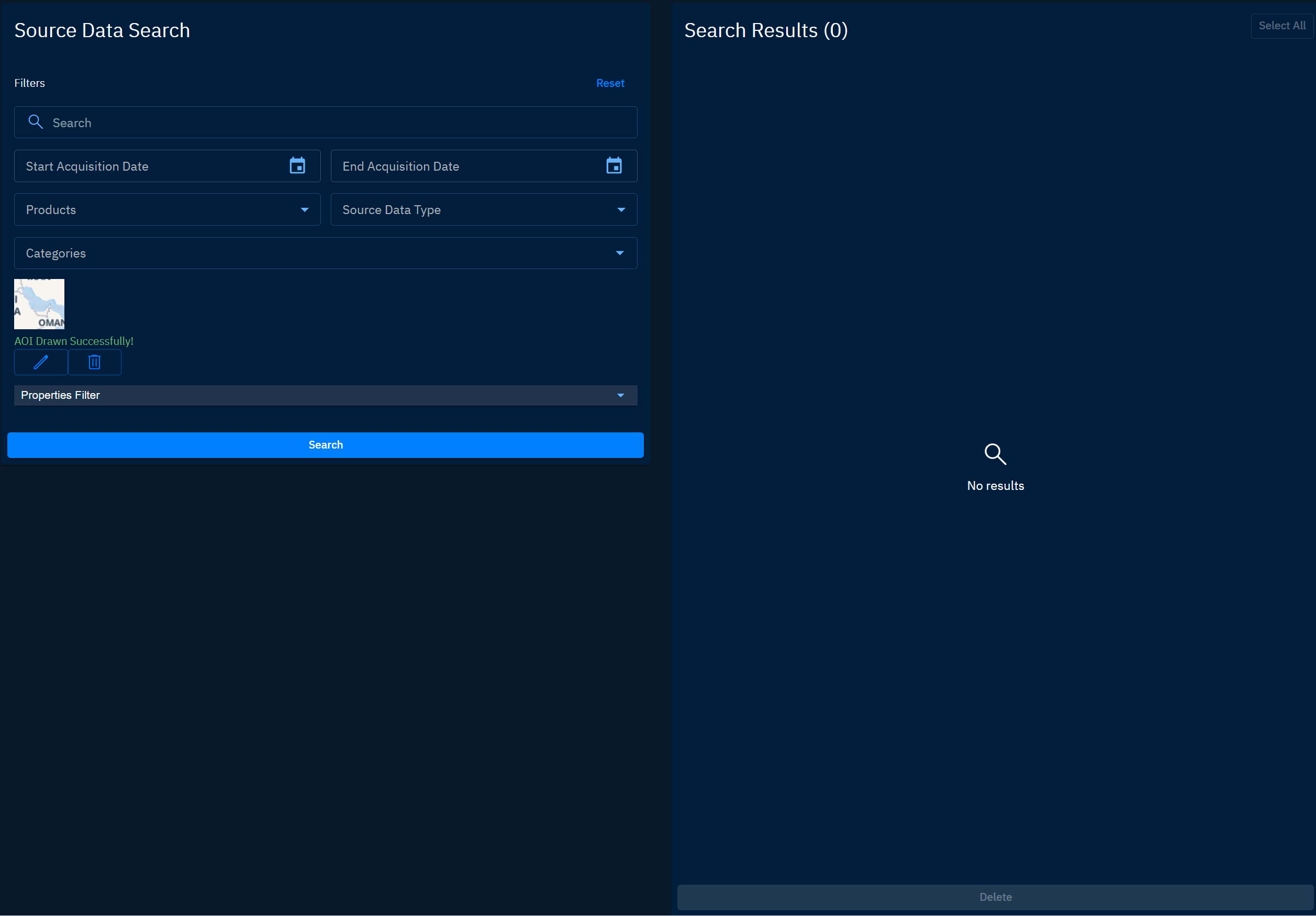
Advanced Search Capabilities
The platform provides multiple search criteria that can be used individually or in combination:
- Layer Name: Enter text in the search box
- Date Range: Select start and end acquisition dates
- Source Data Type: Filter by the type of source data
- Category: Filter by layer category
- Properties: Filter by specific layer properties